Easy Way to Calculate Sales Rankings with Excel

Guide to Calculating Sales Rankings with Microsoft Excel
In the dynamic world of business, having clear visibility into product performance is crucial. Deep knowledge of sales rankings not only provides strong insights but also serves as a foundation for making better strategic decisions.
One of the best ways to analyze and calculate sales rankings is through the use of Microsoft Excel. With this tool, you can easily organize and analyze sales data systematically.
Why Knowing Product Sales Rankings is Important?
Before diving into the detailed steps of calculating sales rankings, it’s important to understand why this process is crucial in business development.
Strategic Focus
Knowing which products sell the most allows businesses to focus on the most profitable areas. Better resource allocation can lead to increased efficiency and faster growth.
Stock Optimization
Sales ranking information helps in managing inventory more efficiently, avoiding overstock or shortages that could harm company finances.
Better Decision Making
Sales ranking analysis provides a solid basis for decision-making. Management can plan strategies based on concrete data about sales performance for each product.
Monitoring Trends
Tracking sales rankings over time helps identify market trends. This allows businesses to adapt to changes in customer behavior and market dynamics.
Evaluation of Team and Product Performance
Sales rankings serve as an objective measure to evaluate sales team performance and the effectiveness of marketing campaigns.
How to Calculate Sales Rankings with Microsoft Excel
Calculating product sales rankings using Microsoft Excel can be easier than you think. Here’s a detailed step-by-step guide to help you:
- Open Microsoft Excel and enter your sales data. Ensure the table includes information about product names and their respective sales quantities. For example, here is the data to be calculated:
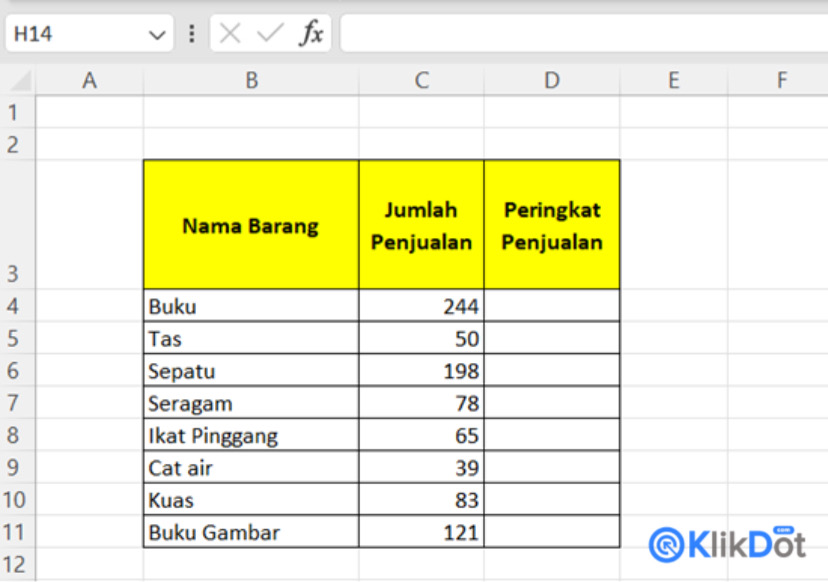
- To calculate the sales ranking, use the RANK formula in Excel. For instance, the formula would be =RANK(C4, C4), where C4 is the cell containing the sales quantity you want to rank, and C4 is the range of sales data for comparison.

- Press F4 or fn+F4 on your keyboard to lock the formula. Once locked, the formula will automatically adjust to =RANK(C4, $C$4:$C$11).

- Press Enter to calculate the ranking for that product.
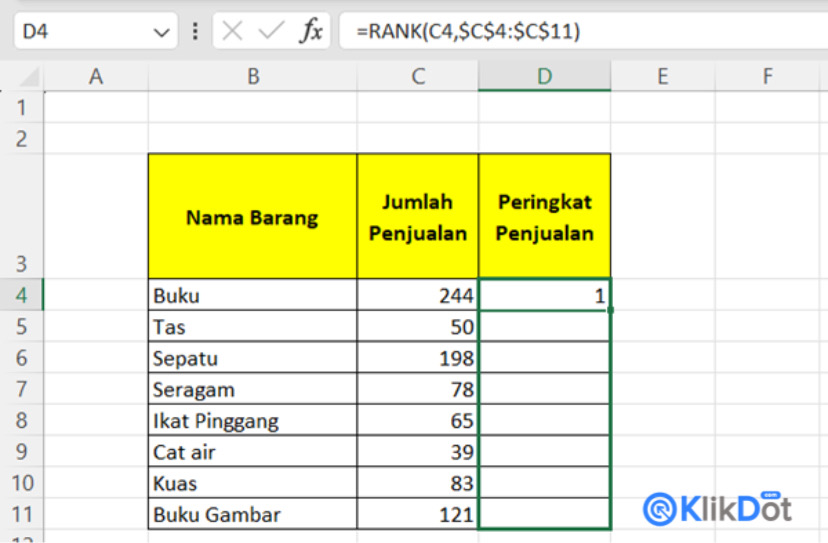
- You don’t need to calculate rankings one by one. Click on the calculated ranking cell, drag it downwards to automate the calculation for all product sales rankings. This speeds up the process and minimizes the risk of errors.
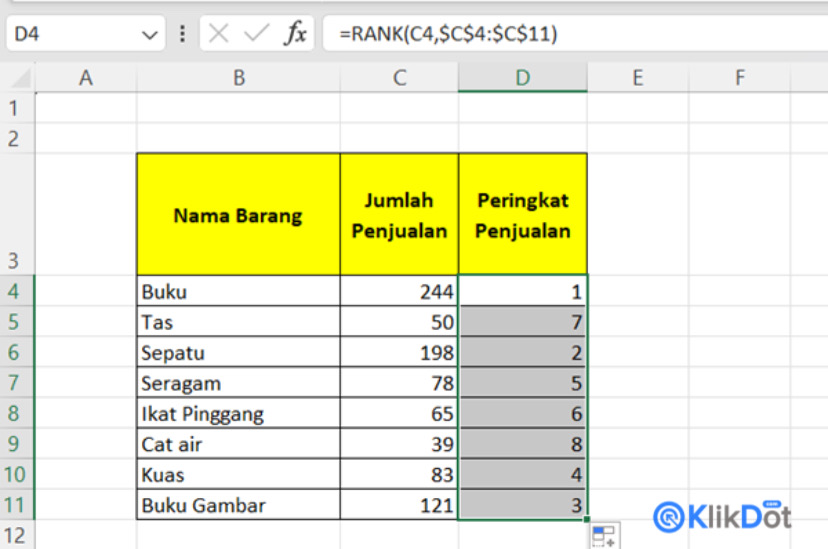
By following these steps, you can quickly and easily calculate product sales rankings using Microsoft Excel. This process is not only efficient but can also be applied to a variety of products quickly, facilitating comprehensive sales performance analysis.
Conclusion
Understanding and calculating sales rankings is essential for effective business management. Excel provides a powerful toolset to organize, analyze, and derive insights from sales data, enabling businesses to make informed decisions and drive growth effectively.

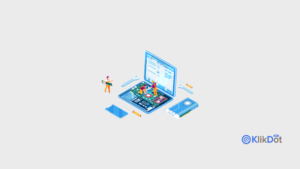
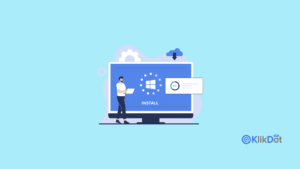
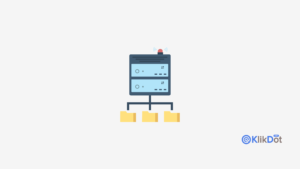


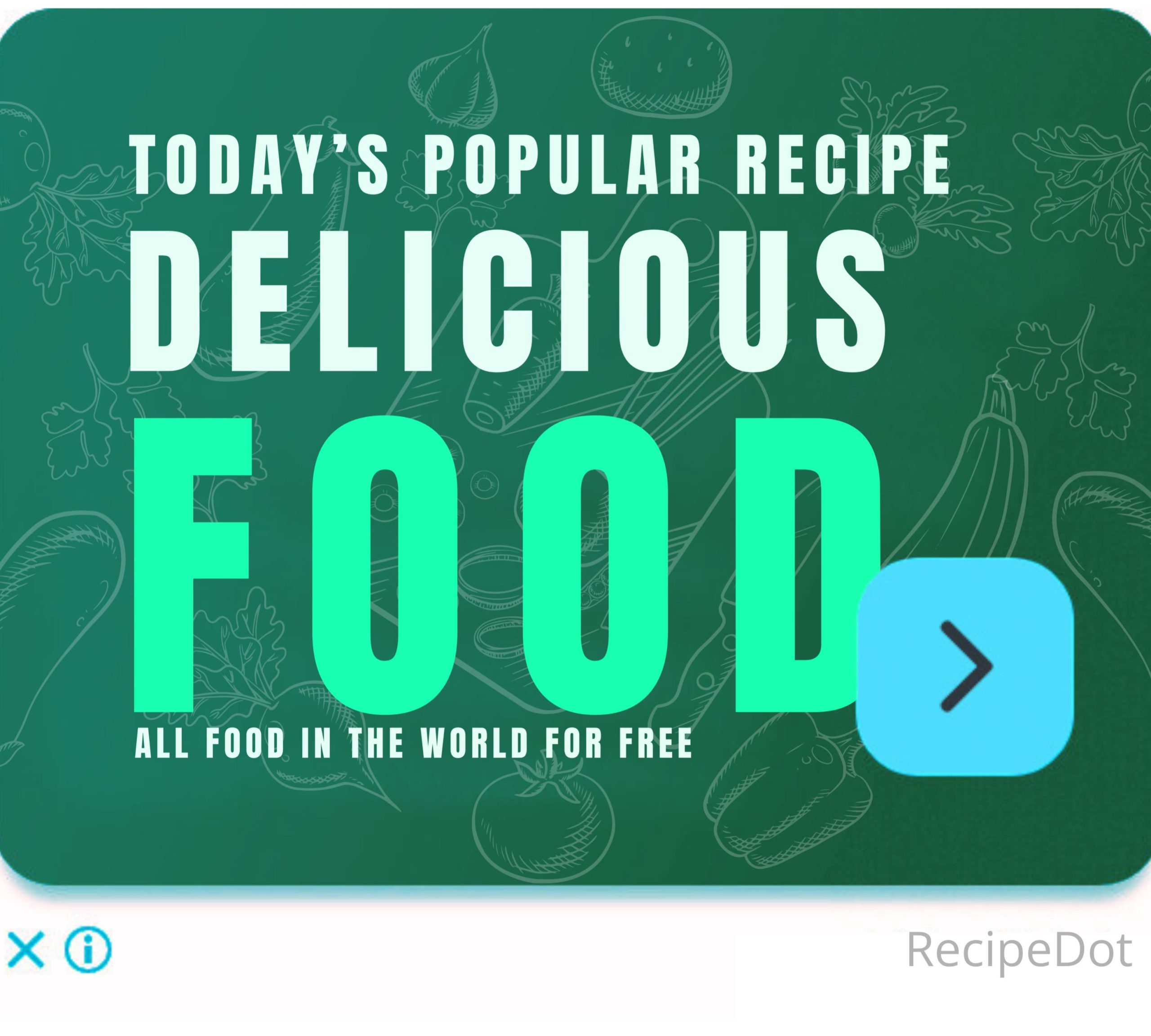



Tinggalkan komentar