How to Create a Video Slideshow in Canva with Tips
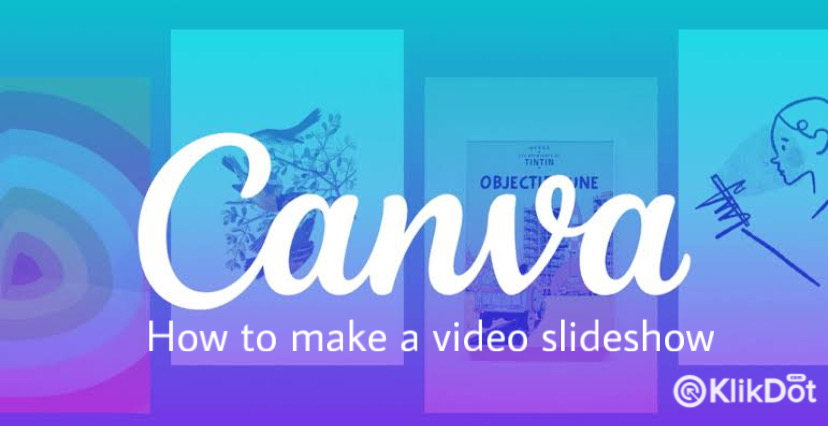
Learn how to make a business video slideshow using Canva and discover useful tips for creating it.
A video slideshow is a sequence of images (slides) used in a presentation format, often flipping through pictures with background music.
To make these slides more engaging, they showcase unique selling points of products or businesses, displayed in moving images that convey the video’s message or value.
Canva is one application you can use to create video slideshows. It offers various templates and lets you craft creative slideshows tailored to your business.
This article covers steps for making a video slideshow with Canva and provides tips for enhancing it. Let’s get started!
Creating a Slideshow Video in Canva
- Open the Canva app on your PC or smartphone and log in to your account.
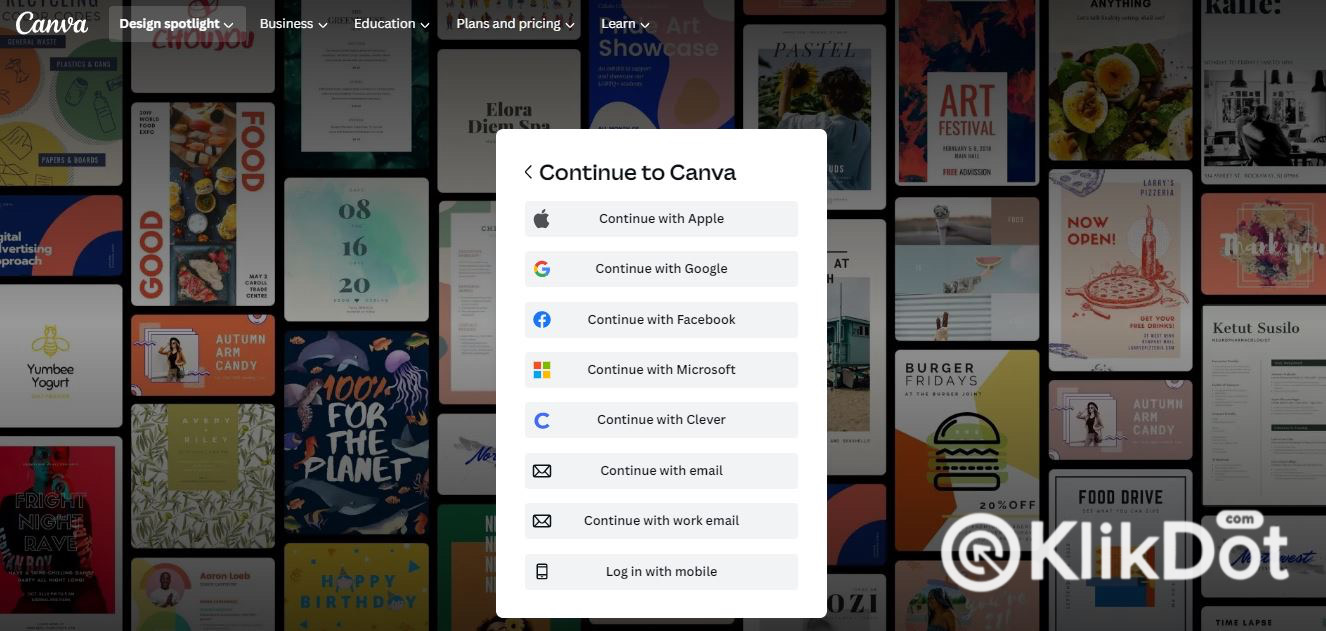
- Click on “Create a Design” at the top right of the Canva homepage.
-
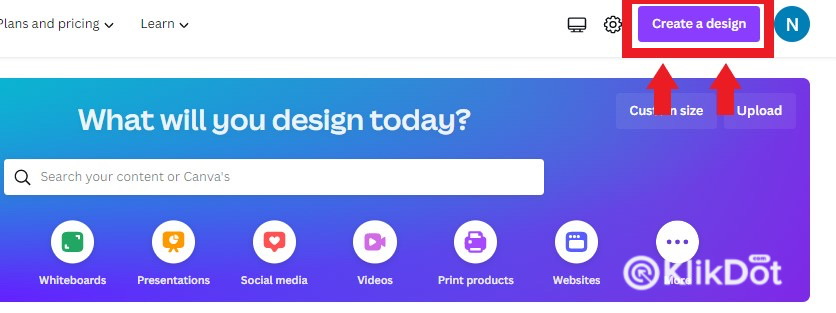
Create a Design - Type “Slideshow Video” to select the size and type you prefer.
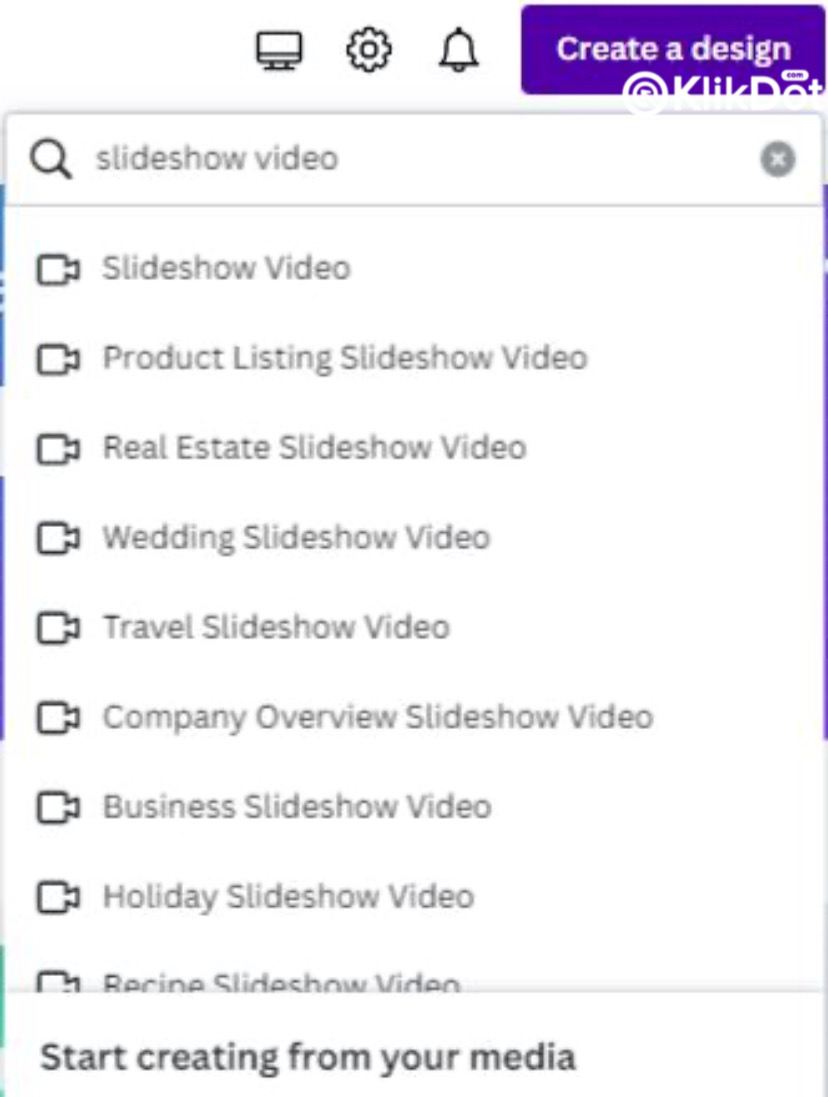
- Alternatively, you can directly use Canva’s templates by typing “Slideshow Video” or relevant keywords in the search bar.
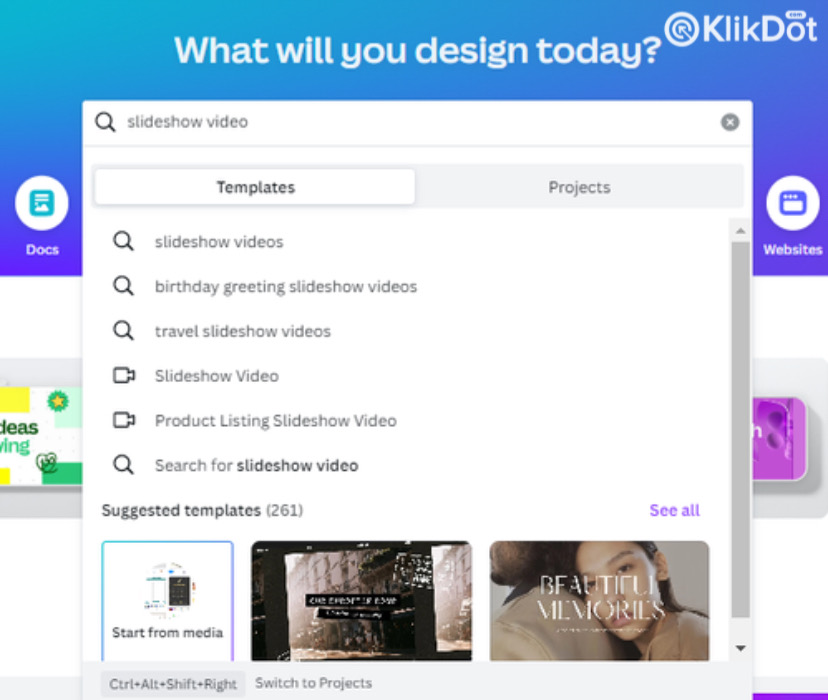
- Choose from Canva’s selection of templates.
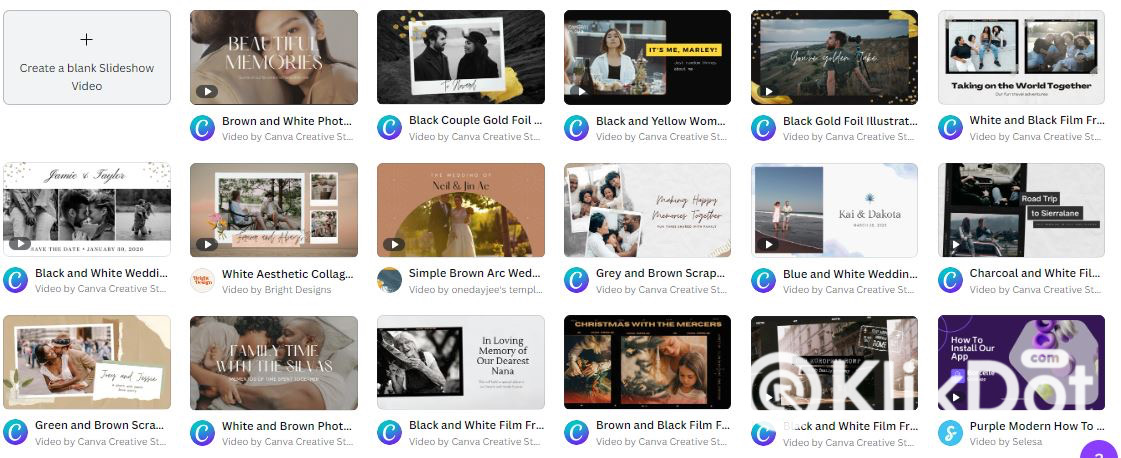
- After choosing a size or template, design it as you like. Add elements, text, and more by clicking on the left side of your screen.
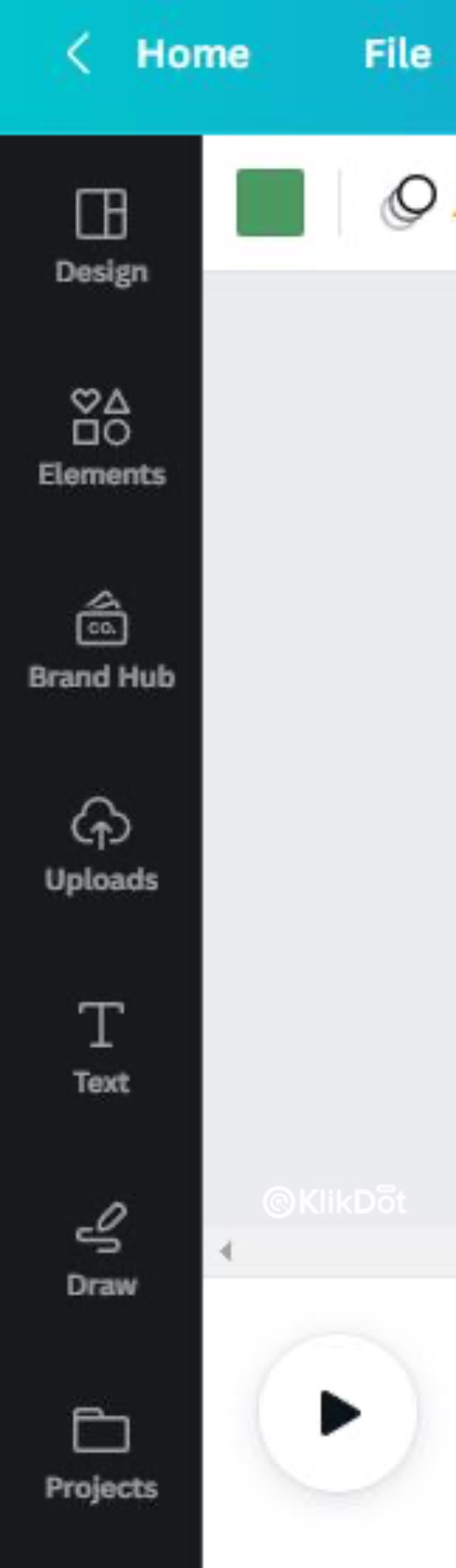
- You can animate elements and photos by clicking “Animate.”
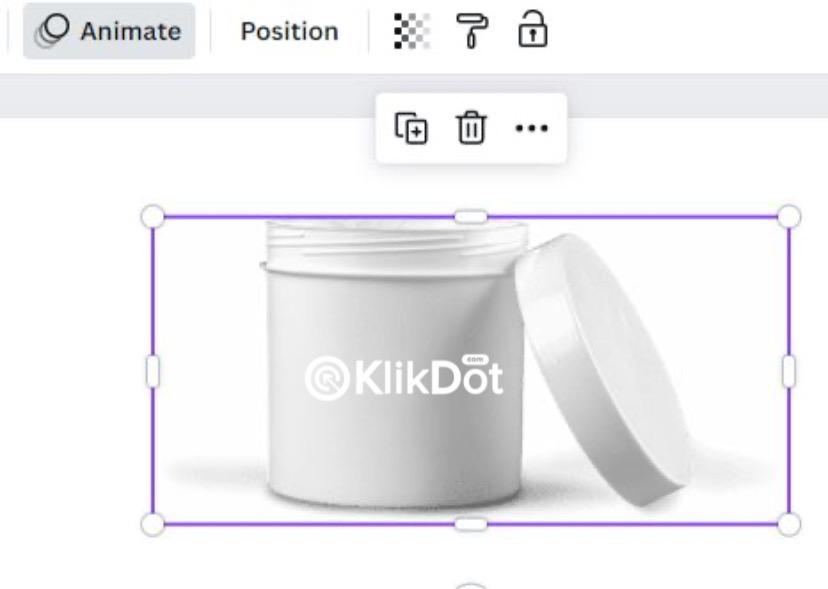
- Create multiple slides and add transitions between them using the “Add Transition” button.
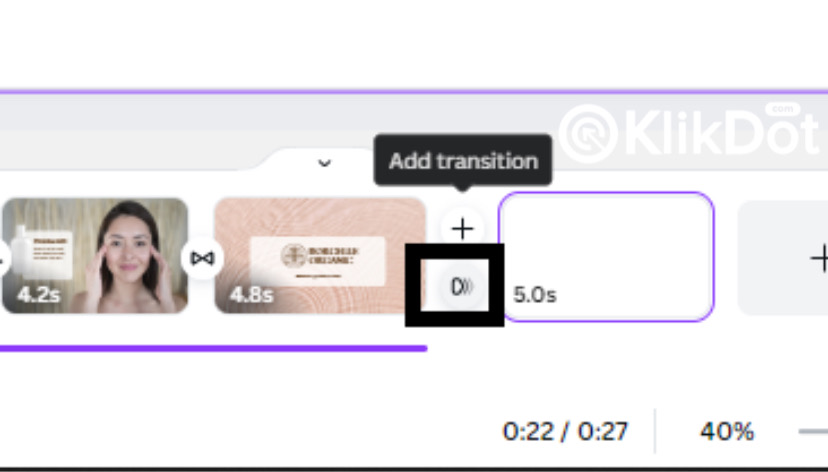
- Adjust the duration with the timer button at the top of the screen.
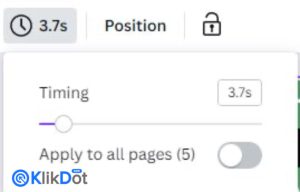
- Once done, save your design by clicking “Share” in the top right corner of the screen.
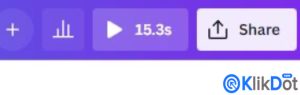
- Select “Download,” choose the file type, quality or resolution, the selected page, and then click “Download.”
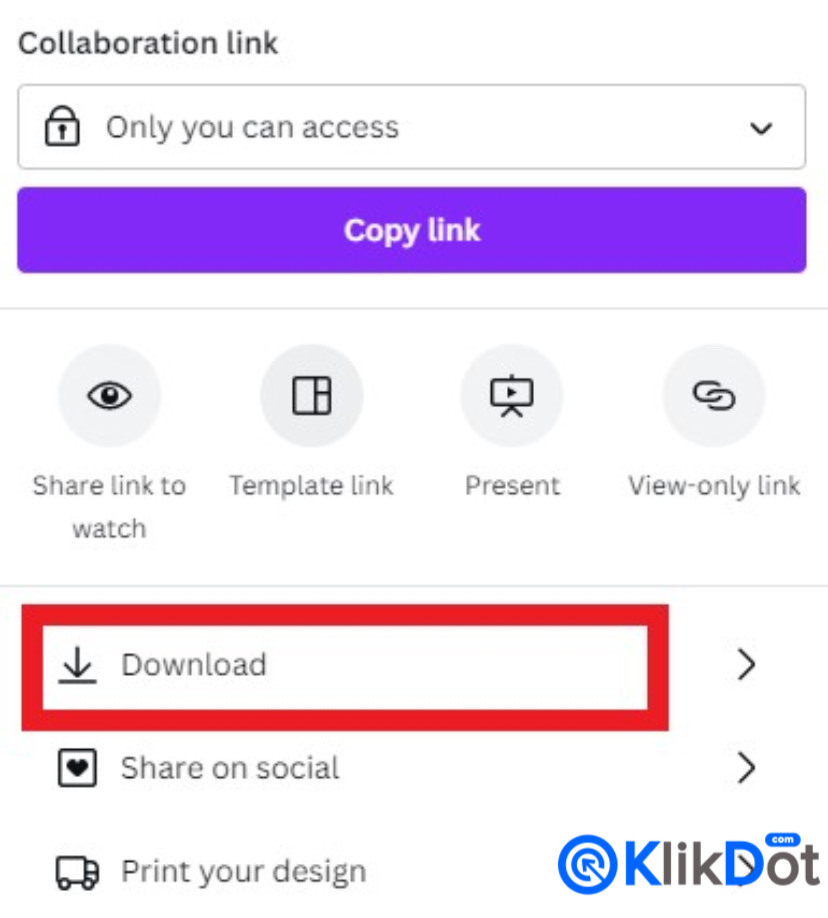
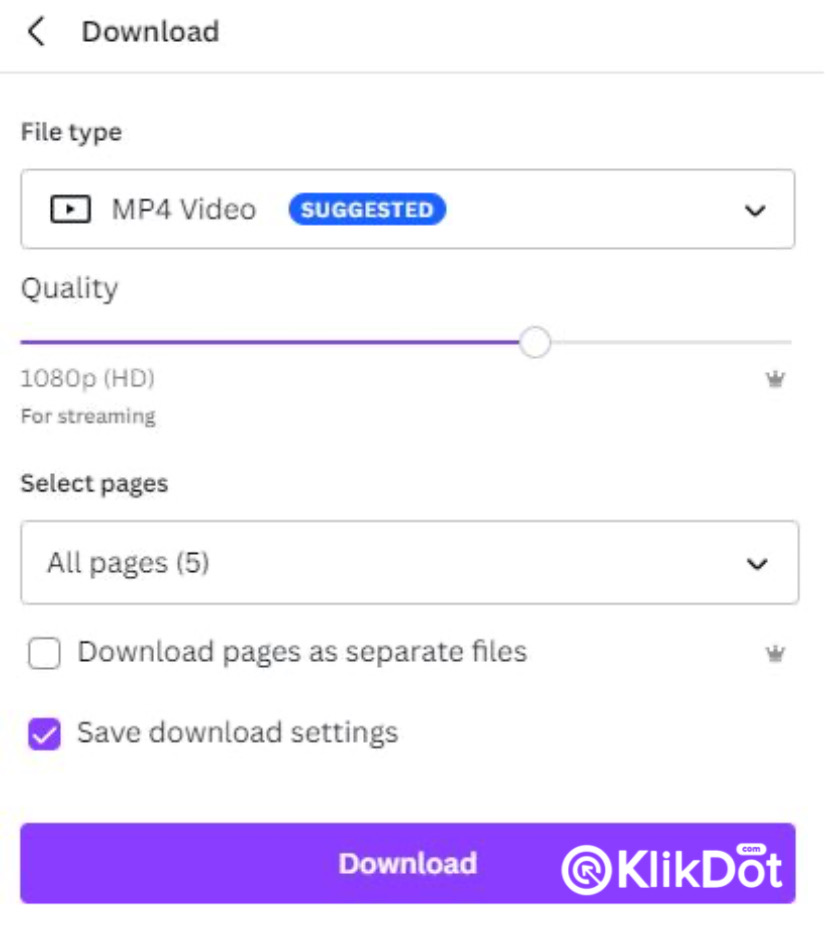
Tips for Making Video Slideshows
- Create a Script: A script helps structure the slideshow video and makes editing easier. You can also create a visual storyboard to simplify the video creation process.
- Choose the Right Photos and Videos: A video slideshow isn’t just about moving images; you can include videos, GIFs, short clips, and more. Ensure they have good resolution and fit the theme.
- Add Brand Identity: Highlight your brand by incorporating brand colors, logos, graphics, or taglines into the slideshow.
- Select Engaging Audio: Use background music and voiceovers to captivate viewers. Adding audio enhances interactivity and helps explain key points. Consider adding subtitles for clarity.
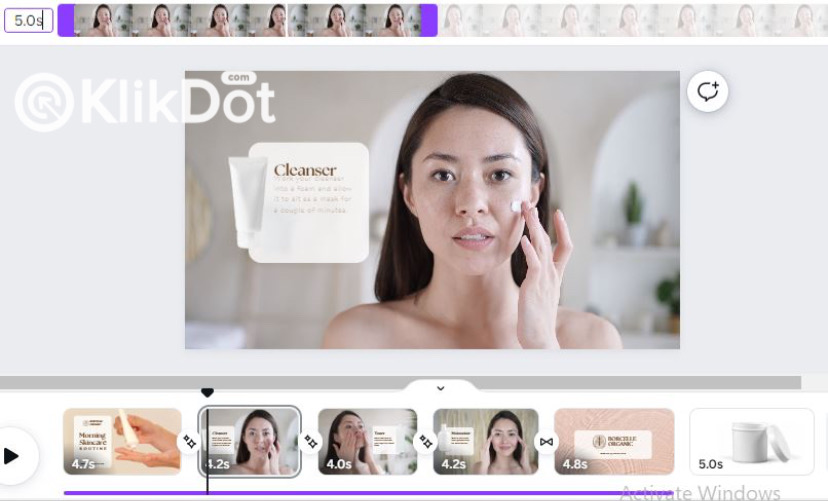
Keep in mind that some elements, templates, and features in Canva are premium, requiring payment to access.
In summary, these are the steps and tips for creating a video slideshow with Canva. You can unleash your creativity to craft compelling videos or use Canva’s pre-designed templates to simplify the process.
Conclusion
The article provides a practical guide on using Canva to create video slideshows for business purposes. It explains the concept of video slideshows, their benefits, and how Canva offers templates and tools for creating them. The guide walks through the process of accessing Canva, selecting templates, designing slides, and customizing them with elements, animations, and transitions. Additionally, it offers tips on scripting, choosing suitable visuals and audio, and incorporating brand identity to enhance the impact of the slideshows. The article concludes by noting the availability of premium features in Canva and encourages users to explore both creative customization and template usage for effective slideshow creation.


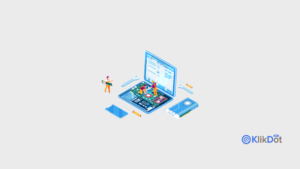


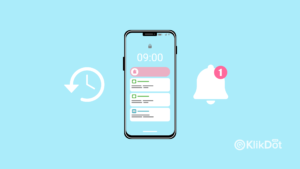
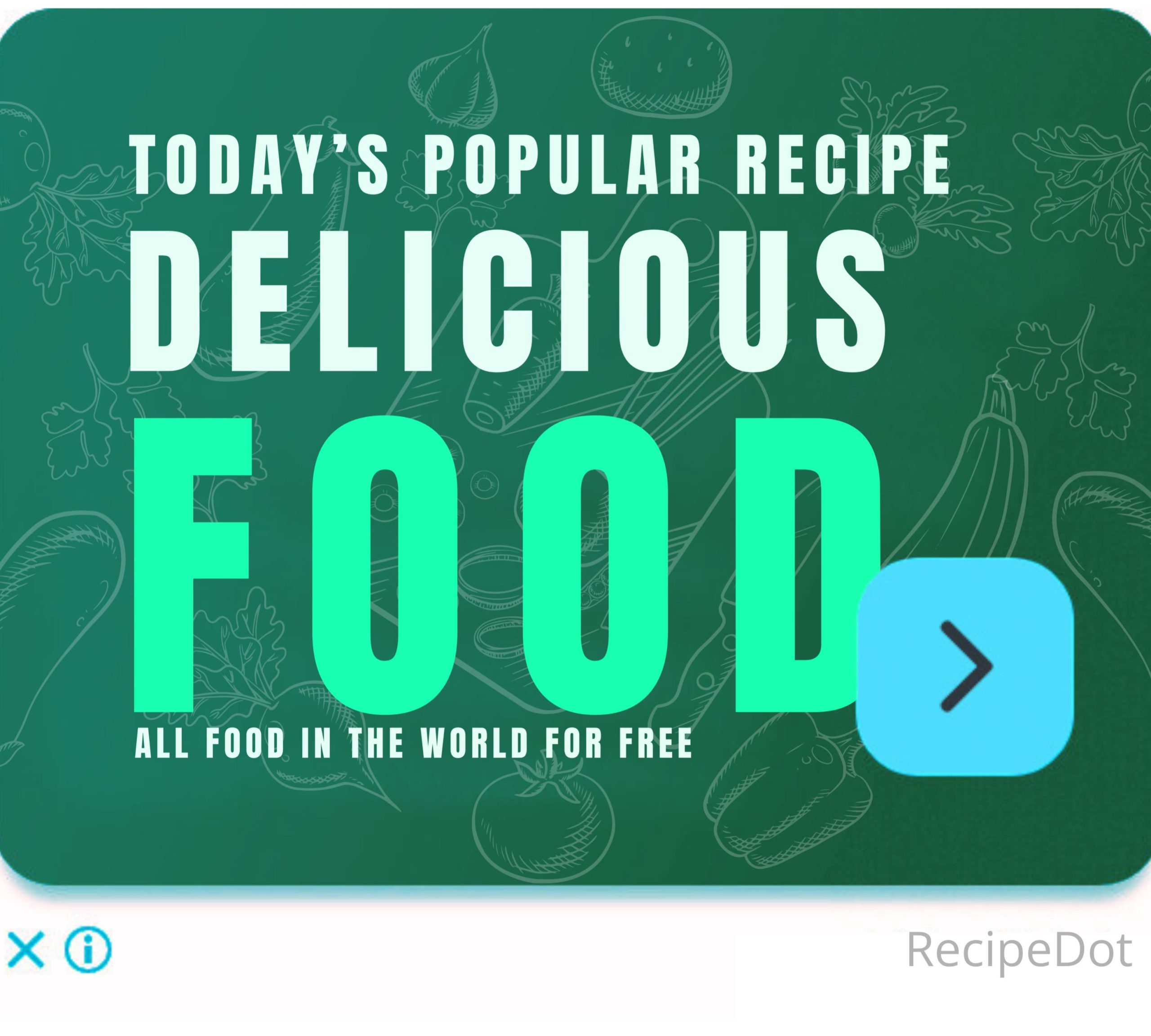



Tinggalkan komentar